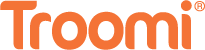Texting: it’s all the rage. Gone are the days of letter writing and using postcards to communicate. Instead, we text. It’s fast, easy, and a great way to stay in contact with family and friends when you don’t have time for a phone call or video chat.
Texting is quickly becoming one of the most used forms of communication. In fact, Pew Research Center did a study which found that 97% of American adults text weekly! Honestly if you’re part of that 3% that doesn’t, I applaud you for holding out this long.
Even companies are starting to get more text friendly. I recently decided it was time for a haircut. When I tried to book an appointment for my little trim, I discovered that I didn’t need to call. Instead, I opened my messages app and shot the barber shop a quick text. Next thing I knew, the appointment was booked!
Just like we use texting every day, so do our kids. As such, Troomi phones with the “Do” plan can send and receive SMS messages, while phones with the “Dream” and “Discover” plans feature both SMS and MMS functionality.
But what are SMS and MMS messaging, and how do I turn them off if my child isn’t yet ready to text?
What’s the difference between SMS and MMS?
First, let’s talk about the difference between SMS and MMS.
SMS (Short Message Service) is your basic texting. When SMS is enabled, you can send text messages from one phone number to another. Keep in mind that only text and links are supported through SMS messaging.
MMS (Multimedia Messaging Service), on the other hand, allows users to send messages that contain media. This means pictures, videos, and audio clips can be shared between users. MMS also supports group messages! My family and I have a group message that is in constant use, and I love how much it makes me chuckle every day. MMS messaging helps us laugh together, even when we don’t all live in the same country.
So, simply put, SMS refers to text messages while MMS means picture and video messages.
Why is it important to know the difference?
As a parent, it’s important to be aware of all the functionality of your child’s phone. Not only does this help you teach them how to use it, but this knowledge also gives you the tools necessary to help them figure out what style of smartphone works best for them. Texting may not be part of that equation.
For younger kids, sticking with simple SMS messaging may be the way to go. Chances are they won’t be sending photos and videos, and the added functionality might be a bit too confusing.
Once your child is ready for the next step, Troomi devices allow you to increase the phone’s capabilities and add MMS functionality! Both the Dream and Discover plans have this option.
How do I enable and disable texting on a Troomi device?
Unlike Apple and Android phones which have no option to turn off texting, it’s simple to enable and disable messaging on your Troomi devices! Just follow these steps:
- Log into the Troomi Parent Portal (otherwise known as your best friend)
- Navigate to Settings
- In the setting tab, click on Text Messaging
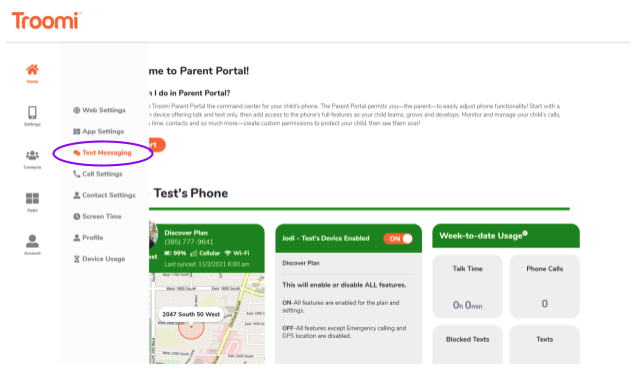
- To turn off SMS, flip the switch under Text Messaging Access to OFF
- To turn off MMS, flip the switch under Image and Group Messaging Access to OFF
- If you’d like to set a schedule on your child’s texting, you can do that here as well! Just flip the switches underneath the Time Limits heading and enter your preferred schedule.
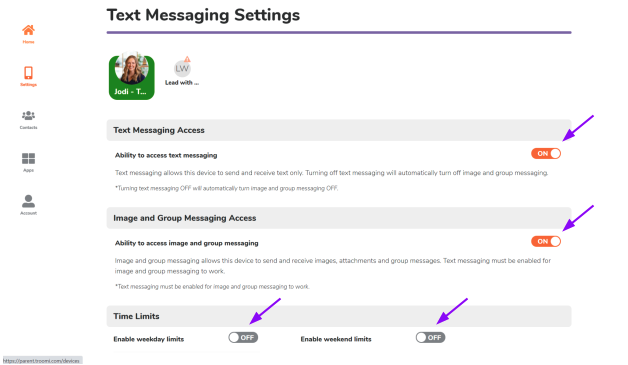
There you have it!
Texting is an amazing way to communicate, but your child may not be ready for the responsibility of reading and responding. As such, Troomi makes it easy for you to enable and disable texting on your kids’ phones as you see fit. Don’t worry—you can still give them an old-fashioned phone call.
And don’t forget to keep an eye on the Troomi blog for more answers to all your Troomi questions.