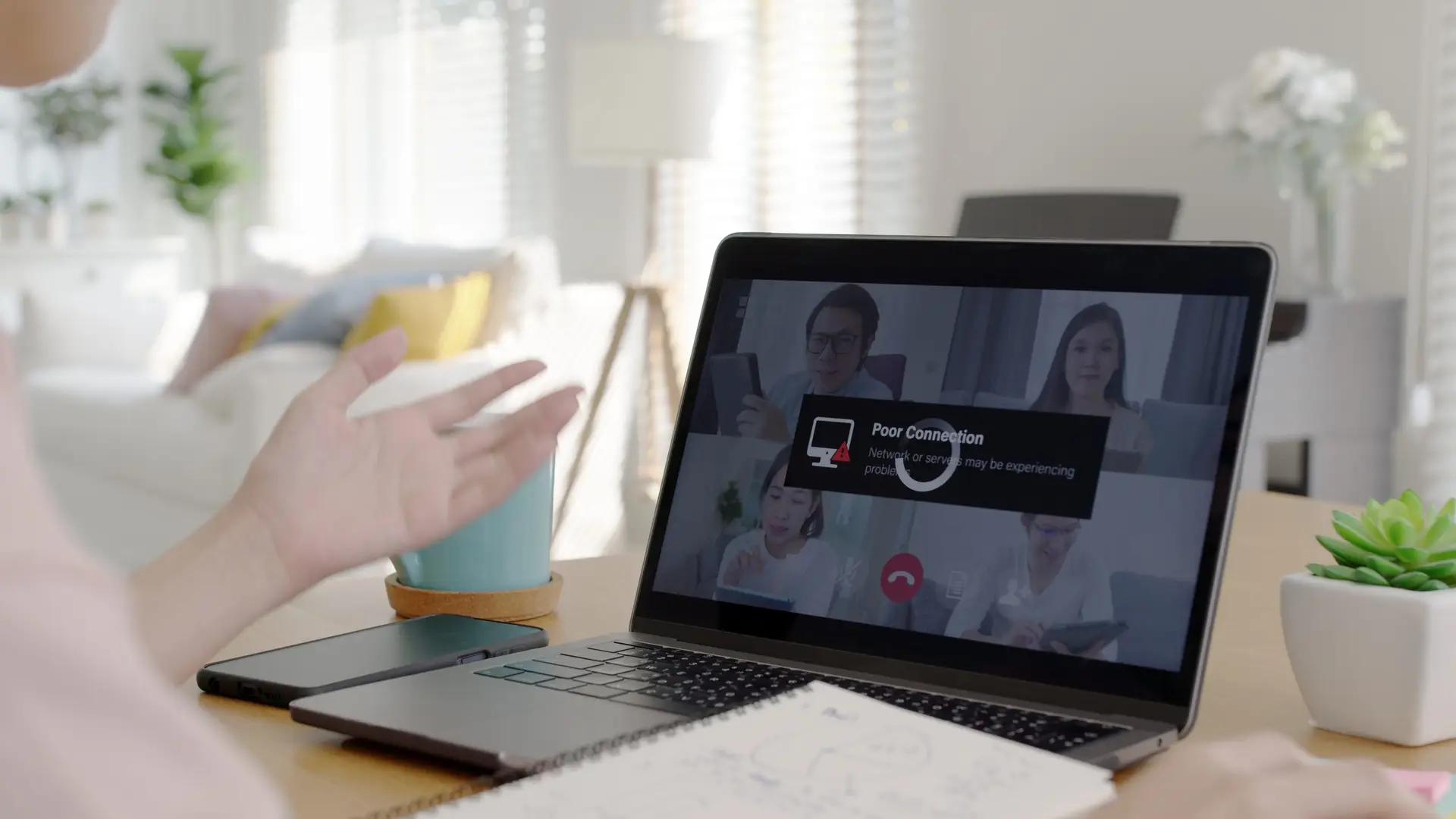Last year, after moving to a new apartment, my computer monitor wouldn’t turn on. At first, I worried that the move damaged my monitor and I would have to make an expensive repair or purchase a new one. I checked the power strip and outlet. Fortunately, after some further searching, I found that the real problem was a damaged HDMI cable. After replacing the cable, the monitor worked fine.
I fixed my own computer problems with troubleshooting.
What Is Troubleshooting?
Troubleshooting is the process of discovering a problem and then resolving it. You may have heard the term used when talking about resolving a problem with a business or fixing a slow computer. There are four steps to troubleshooting.
Basic Troubleshooting Steps
Awareness: The first troubleshooting step is to be aware of the problem. While this might seem obvious, there are times when it’s not readily apparent that something is wrong. A slow computer can be a sign of brewing problems that can often go under the radar.
Confirmation: This step includes gathering information and eliminating other potential roots of the problem. Write down error codes or program names and gather other relevant details. Sometimes it has been too long since the computer has been power cycled (turned on and off again) and just needs to be reset rather than fixed.
Identification: With that information gathered, identify the problem and verify it’s not another, similar, problem (like when I thought my computer monitor had died but it was actually the HDMI cable).
Resolution: Now that the problem has been identified, attempt to fix it. If that attempted fix doesn’t resolve the problem, return to the confirmation step to gather more information. These steps can repeat infinitely so keep trying until the problem is resolved.
(Bonus Step) Celebrate: Fixing a problem with tech can be frustrating and confusing. So make sure to celebrate your success!
Common Troubleshooting Tips
Most common problems in and with tech have been encountered before. This means that there is a plethora of information available online to help you. The more specific information you gather, the more effective your troubleshooting will be.
Hardware
Like when my computer monitor stopped working, a lot of computer or tech problems have basic hardware fixes. Wires might not be plugged in completely or a power strip might not have power. Check wires for breakage, check outlets for power working, and make sure power switches are on—these steps can simplify the problem-solving process.
Sometimes it’s not a simple hardware fix. There are internal components to a computer that can malfunction or quit functioning altogether. These components include things like graphics cards, hard drives, or fans. While it is possible for the average person to repair these components, attempting these high-level repairs can be daunting. Thankfully, there are repair and troubleshooting experts that you can pay to fix these issues.
Software
A universal fix for software issues is to reset your computer or device. Many times that step alone will fix the issue, but if not, you can also check for updates, restore settings to what they were before an update, or run an antimalware sweep. If a program won’t work, uninstall and reinstall it or go through the program’s built in troubleshooter to fix it.
If an online browser won’t load or work, log in and out, clear cookies and cache, remove browser extensions, or try a different type of browser completely. If none of those work, also try resetting the computer.
Clear Caches and Cookies?
A cache is a temporary storage that increases computing speed. Because it’s supposed to be temporary, a cache can actually slow processing speed as it fills.
Cookies are caches set by websites to improve speed and customize search results. They can also slow down computers as they fill.
On Google, you can clear cookies and caches by clicking the “Settings” button on the top right of the browser. Next, click on “Privacy and security” and from there you can clear browsing data which will clear history, cookies, caches, and more.
Nothing Is Fixing My Problem
What do you do when your computer no longer functions? More intense repairs or complicated fixes can be done by a computer repair service or through a device’s warranty. Make sure to have your computer information backed up on an external storage drive or on the cloud to protect your data from being lost.
Teaching Our Kids Troubleshooting Steps
Here at Troomi, we believe in teaching kids safe, healthy tech habits. Part of that is how they maintain and care for their devices. We’ve talked about how to teach our kids to keep devices clean, but how do we teach them to keep their tech running well and solve problems when they arise?
Gauge their maturity, dexterity, and willingness. I have a nephew who is currently building his own computer at 12 years old. While he might be ready to take on complicated troubleshooting, my nephew who’s four isn’t able to reliably charge the iPad. We’ve been teaching each of them skills at their own level.
Teach them basic device maintenance. Kids of most ages are able to reset a device, which will fix nearly all basic tech issues like Internet connection or app function. Most devices also slow down when their storage fills. This means teaching kids to go through the photo roll and delete some pictures after they take a million crazy selfies.
Teach them to tell you or another adult before trying to fix anything. We want our kids to develop independence, but tech can be complicated. When trying to fix their tech, our kids might accidentally download malware or delete something essential. Make sure you’re nearby and give the green light. With your supervision, troubleshooting can teach your kids problem-solving skills and give them a confidence boost.
Troubleshooting can be tricky, frustrating, and rewarding all at the same time. Learning how to troubleshoot will help keep our tech running optimally. We at Troomi also believe that we should teach our kids tech skills. Consider joining us in our mission by providing your kids a child-safe smartphone that adapts to their and your needs. Check out Troomi for a plan right for you.