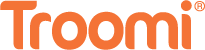It’s no secret that the COVID-19 pandemic changed the world. We became dedicated hand washers, found more time to develop hobbies, and got the opportunity to work and attend school from home. As such, families everywhere turned the spare room into a home office.
In 2023, the home office is a family space. Parents use the office to work while kids and teens use it to study, complete homework, or simply play video games on the family computer.
While there’s nothing wrong with letting your kids explore the computer (in fact, there are tons of benefits), not every corner of the computer is safe for kids. Amidst child-friendly websites like National Geographic Kids lie dangerous spaces teeming with threats like hackers, cyberbullies, child predators, and inappropriate content like pornography.
Thankfully, there’s something you can do to keep your kids safe: Childproof the computer.
Here are some of the best ways to childproof the home office computer and create a safe digital space where the whole family can thrive.
How to Childproof the Computer
1. Enforce a No Food or Drink Rule Around the Computer
For the most part, childproofing the computer revolves around protecting your kids from dangerous material online—but what about protecting the computer from your kids?
Help your kids keep the computer in tip-top shape by enforcing a no food or drink rule around the device. Computers are pretty delicate pieces of technology. It only takes one chocolate milk spill to wreck a computer for good. And even if the spill doesn’t break the computer, nobody wants to type on a sticky, crumb-filled keyboard!
2. Set Up Separate User Accounts
One of the best ways to childproof the computer is to create a separate user account for each family member. This ensures that everyone’s projects and documents remain separate and uncluttered, while also giving you the ability to set personalized parental controls for each child.
This task might sound like a hassle, but it will save your family a lot of stress in the long run. For example, imagine you have an important work document saved on the desktop. If you share your user account with your child, they might accidentally delete the file! This problem is easily avoided by creating a separate account for everyone.
Just make sure that your account is the administrator account. This will give you the ability to make changes to your children’s accounts, including specifying their parental controls. If your child’s account requires a password they forgot, for instance, you can use your administrator privileges to get in there and set it right again.
3. Protect the Computer with a Password
At Troomi, we are all about password safety—and it’s easy to see why. Passwords are often the first line of defense for accounts that hold sensitive information. Creating a strong password protects your computer from threats like hackers and bots so your family can surf safely and securely.
That’s not all, though: A strong administrator password can also protect your child from accessing inappropriate websites or downloading harmful content, like viruses, onto the family computer. If they click on a blocked link or attempt a download, the computer will require them to enter the administrator password. To get this password, they’ll need your help.
Make sure you create a strong password that neither bots nor your kids will be able to guess. Strong passwords are usually fairly complex, and should feature a combination of letters, numbers, and symbols. Need some help? Check out this article from Kaspersky for more password tips and tricks.
4. Use Parental Controls
Ah, parental controls. Parents love them and kids need them.
Most computers feature parental controls that can help your child have an age-appropriate experience online. Parental controls assist by filtering out explicit content, restricting downloads, and monitoring online activity. If you have multiple children, each with their own personal user account, you can even personalize the parental controls to match each child’s needs.
You can also use parental controls to set a time limit on how long your child can use the computer. This can help prevent excessive screen time and ensure that your kids are balancing their computer use with other activities like hobbies, homework, and spending time with friends.
5. Install an Ad Blocker
Have you installed an ad blocker onto your computer’s web browser? If not, now’s the time!
Online advertisements can be pretty dangerous. Some ads feature content that isn’t appropriate for kids, such as references to alcohol, gambling, and pornography. Other ads contain malware that can compromise your family’s digital safety. An ad blocker can help in childproofing the computer by removing these dangers altogether.
As an added bonus, using an ad blocker can also improve your computer’s speed and performance. Ads require a lot of digital power. This slows down the computer, making it difficult for children to use. Removing ads helps the computer run faster and become easier for the whole family to use.
6. Turn on SafeSearch Settings
When it comes to accessing information, it’s possible to find anything online—and I mean anything. To protect your kids from accidentally stumbling on inappropriate results when they perform an Internet search, make sure that SafeSearch is turned on.
SafeSearch is a feature on most search engines, including Google and Bing, that helps filter out explicit or inappropriate content from search results. When it’s turned on, it will block images and videos that contain sexually explicit or violent content. It will also hide web pages that are deemed unsafe for kids.
It’s important to note, however, that SafeSearch is not foolproof. While it will catch most inappropriate content, some things will inevitably slip through the cracks. As such, remember to be vigilant in monitoring your child’s Internet usage and educate them about safe browsing habits.
7. Block Access to Dangerous Websites
Even with SafeSearch turned on, kids can still find ways to access dangerous websites like Omegle. The best way to prevent them from accessing threatening sites altogether is to simply block access to them.
Every computer, operating system, and browser has a different way to block websites. While Windows and Mac computers will allow you to remove access in the Parental Controls setting, other devices might require a bit more technical tinkering. Do a quick Google search (with SafeSearch turned on, of course), to learn how to do it on your specific pieces of technology.
How to Childproof the Home Office
A childproofed computer may protect your kids from online hazards, but it doesn’t keep them safe from physical harm. Here are a few extra steps you can take to childproof your home office and protect your children both online and offline:
- Do a safety tour. Begin by making note of potential hazards and brainstorming solutions that will make the home office a safe space for the whole family.
- Place heavy electronics out of your children’s reach. Take the safety a step further by securing electronics with safety straps so they can’t fall and hurt curious kiddos.
- Organize stray cords. Stray cords aren’t just hard to look at, they’re a pretty big safety hazard as well. Organize your stray cords using cord organizers or a simple rubber band.
- Cover cords that run over the floor. Cords and wires are a notorious tripping hazard. To protect your children, cover them with a rug or purchase a cord cover. If you’re on a budget, covering cords with duct tape also does the trick!
- Put safety covers over all electrical sockets. Covering outlets with plastic outlet caps is a simple and effective way to prevent your kids from getting dangerously shocked.
- Cover sharp edges with edge protectors. You can find edge protectors online or at many major retailers. If you’re feeling crafty, you can even make your own using pool noodles!
Childproof Your Child’s Phone with Troomi
The computer is just one piece of technology that kids use on a daily basis—and it’s not the only one that can access the Internet. As such, it’s crucial to help them stay safe when using other devices like smartphones.
That’s where Troomi comes in!
Kid-friendly smartphones from Troomi Wireless are among the safest and most secure devices on the market. They feature KidSmartⓇ Apps that encourage learning and inspire creativity, an optional SafeListing™ feature that prevents strangers from contacting your children, and adjustable parental controls that give you the power to personalize the functionality of your child’s phone. Click here to learn more about why Troomi is the best phone for your child!
And don’t forget to come back to the Troomi blog for more parenting tips and tricks that you won’t want to miss!