Easy steps to activate your new Troomi Phone:
Step 1: Power up your Troomi Phone.
Hold down the power button until the phone turns on, then swipe up on the lock screen to open the phone. After a few seconds, the phone will check for updates and the Troomi app will open.
- Your SIM card is already installed. Please do not try to install a SIM card from another phone or carrier! This is especially important if you are porting a number.
- It’s normal to see KPE: Internal Error before the phone connects to Wi-Fi.
- The phone number will display as xxx-xxx-xxxx until all steps are successfully completed.
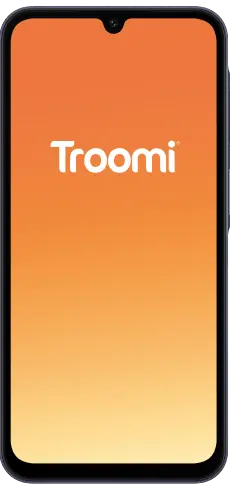
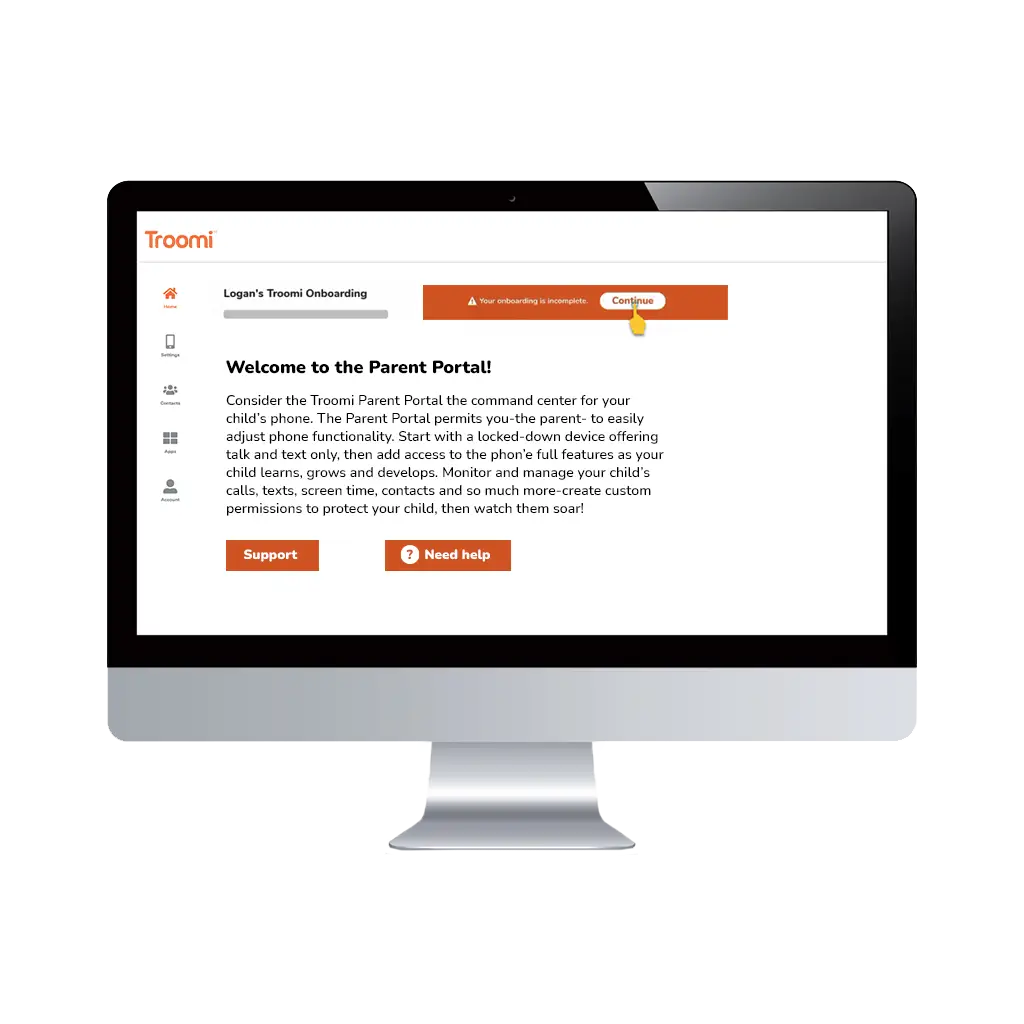
Step 2: Log in to the Parent Portal.
From any device other than the Troomi phone—like a computer or your own cell phone—go to parent.troomi.com and log in with the same email address and password you used to place your order.
Now you’re ready to go! Select Continue.
Step 3: Check device name and parent name.
Before onboarding your phone, check the purple Troomi app to make sure the device and parent names are correct. If anything looks off, contact Troomi Support so we can help you right away. If everything is correct, mark that you acknowledge this and select Continue.
- Track your activity
- Participate in adventures
- Win prizes
- Xplora for kids
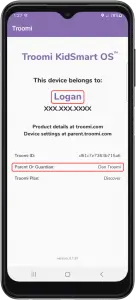
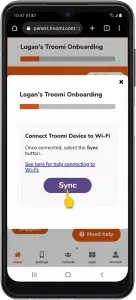
Step 4: Connect to WiFi.
Connect the phone to your WiFi network and select Sync. (If you need help with that, click here.) The Parent Portal will check your WiFi status and move on to the next step when ready. If the Parent Portal fails to detect your Troomi device is connected to WiFi, check the phone settings and select Sync again.
Step 5: If you're not porting in a number, activate your phone.
If you’re not porting in a previously used number, just select Activate inside the Parent Portal. If activation fails, close the popup, refresh your browser, select Continue in the onboarding sequence, and try to activate again.
If this step fails, a support ticket will automatically be created for you, and one of our agents will contact you to help resolve the issue. As well, even after successful activation, your phone will continue to show Xs for the phone number until Step 4 is complete.
If you are not porting a phone number, skip Step 6 and proceed to Step 7.
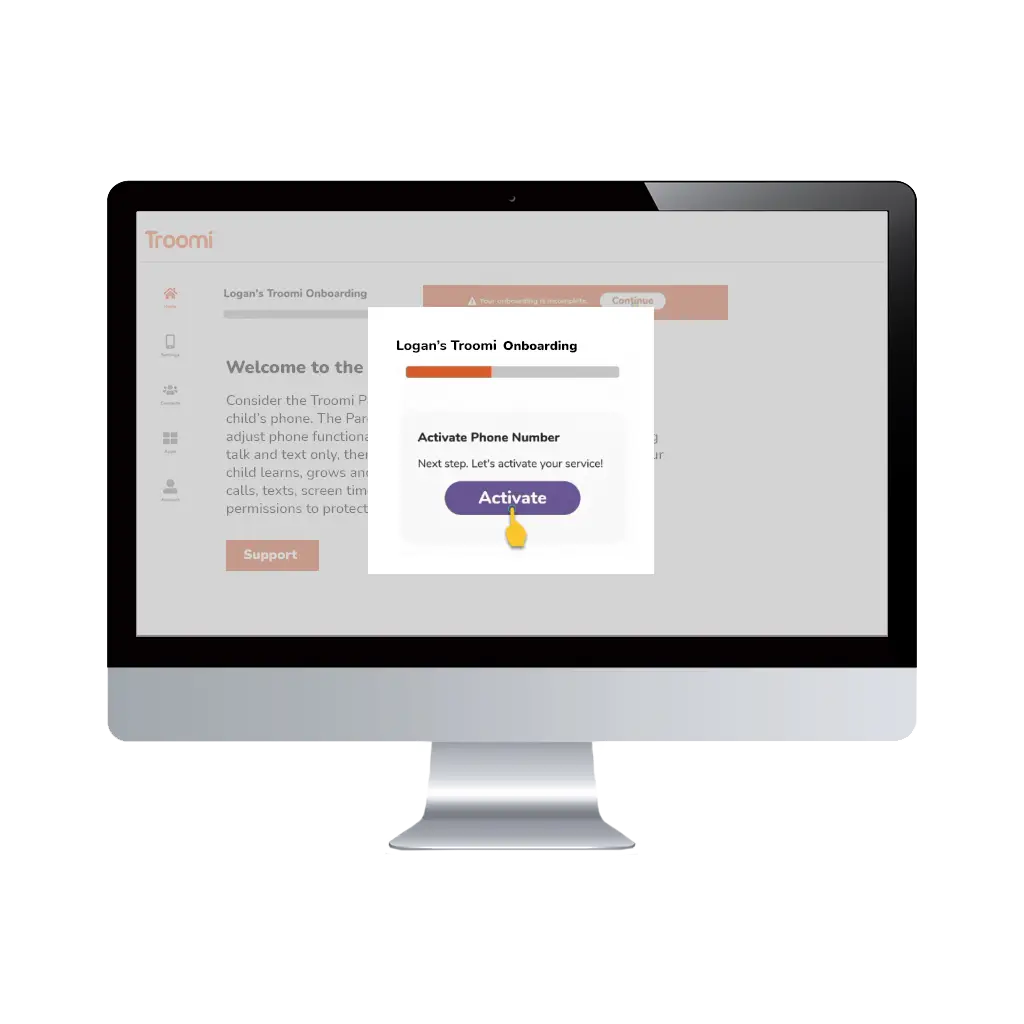
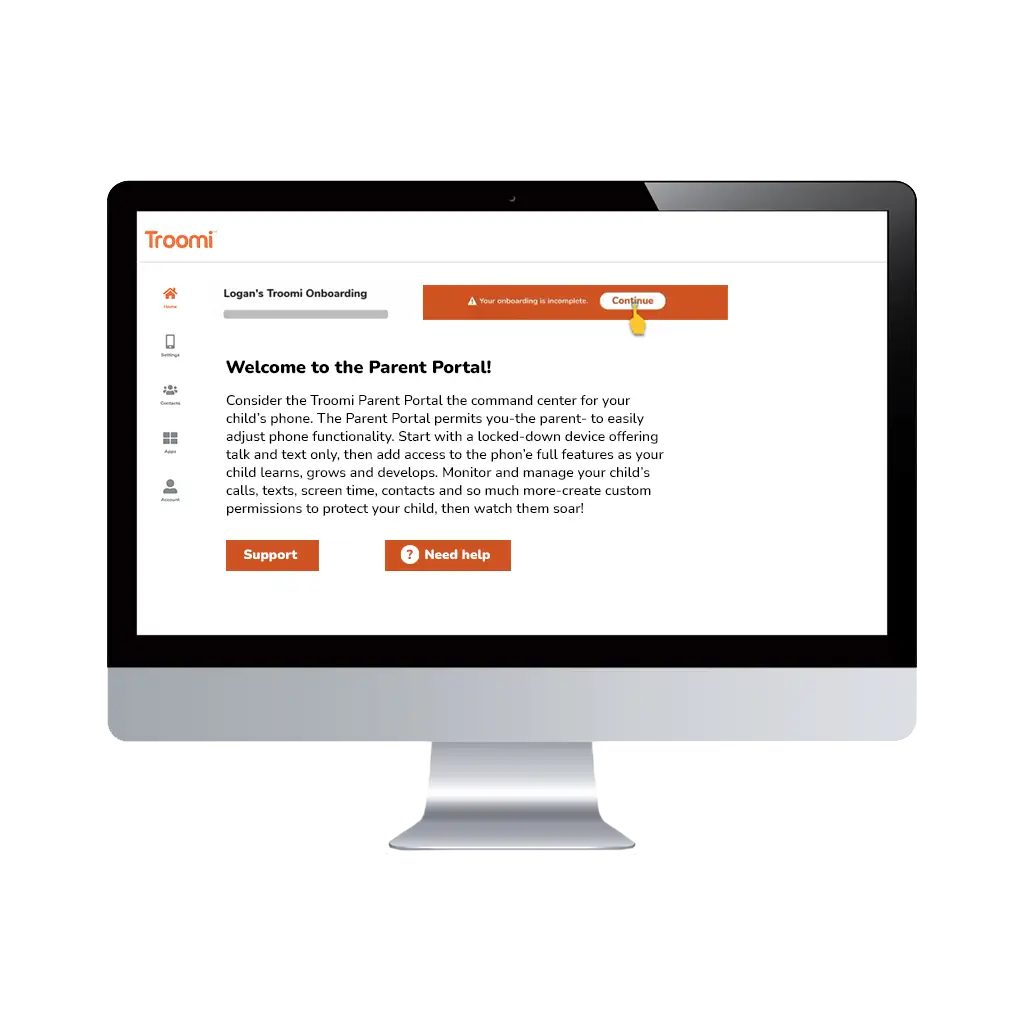
Step 6: If you are porting in a number, verify your porting details.
From the Parent Portal, review your Port-In details. If they’re incorrect, select Edit port details. Make any necessary changes and select Save. Enter your Port-Out Number or Transfer PIN and select Port Number.
If this step fails, a support ticket will automatically be created for you, and one of our agents will contact you to help resolve the issue. As well, note that even after successful activation, your phone will continue to show Xs for the phone number until Step 4 is complete.
Step 7: Confirm phone number.
To complete the activation process, the phone will receive a signal to restart automatically. This may take a few minutes, so please be patient. If the phone doesn’t restart on its own, click here for help restarting your phone.
After your Troomi device restarts and the startup process finishes, the purple Troomi app will open and show the device’s phone number. It can take about a minute for startup to complete.
If the phone number still shows all Xs, contact Troomi Support. If your Troomi device has a phone number, mark that it shows and select Continue.
If this step fails, a ticket will be automatically created for you. One of our agents will contact you to help resolve the issue. Once resolved, you’ll be able to continue the onboarding process.
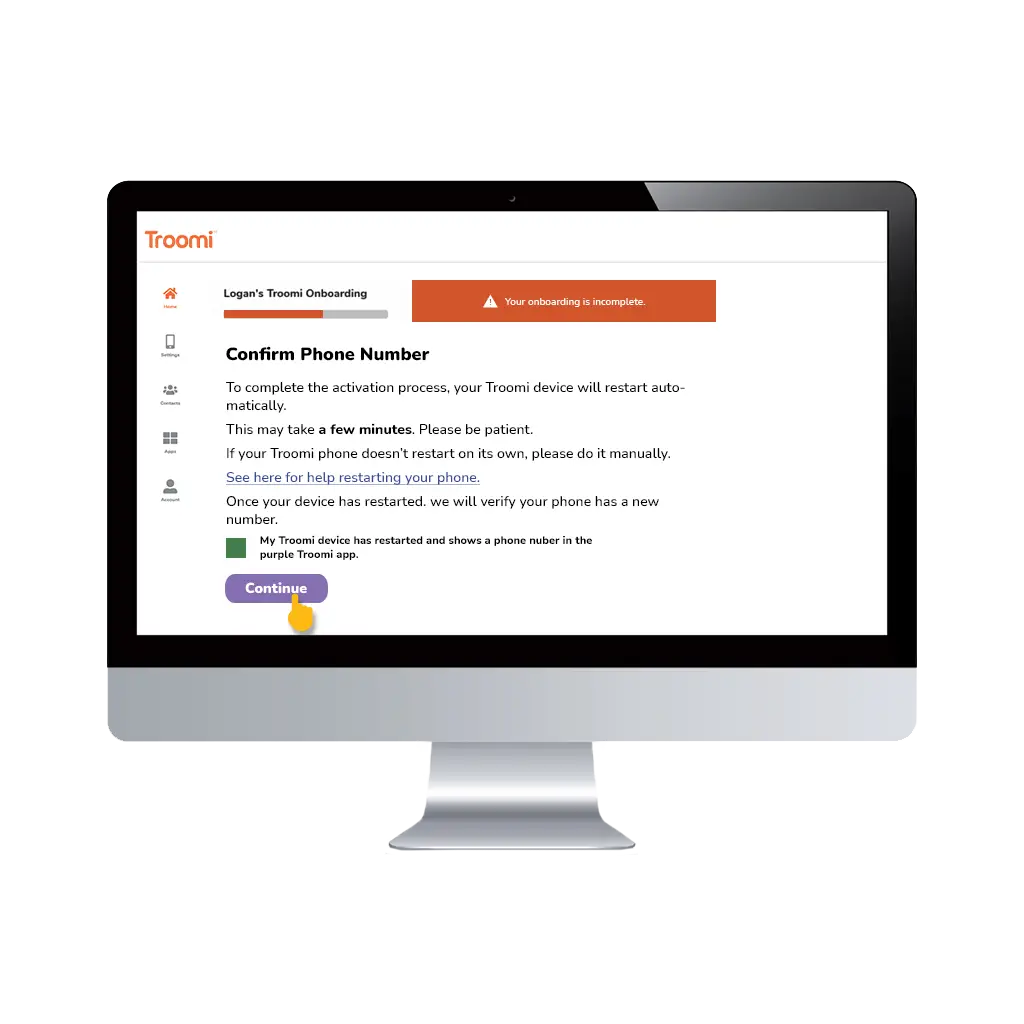
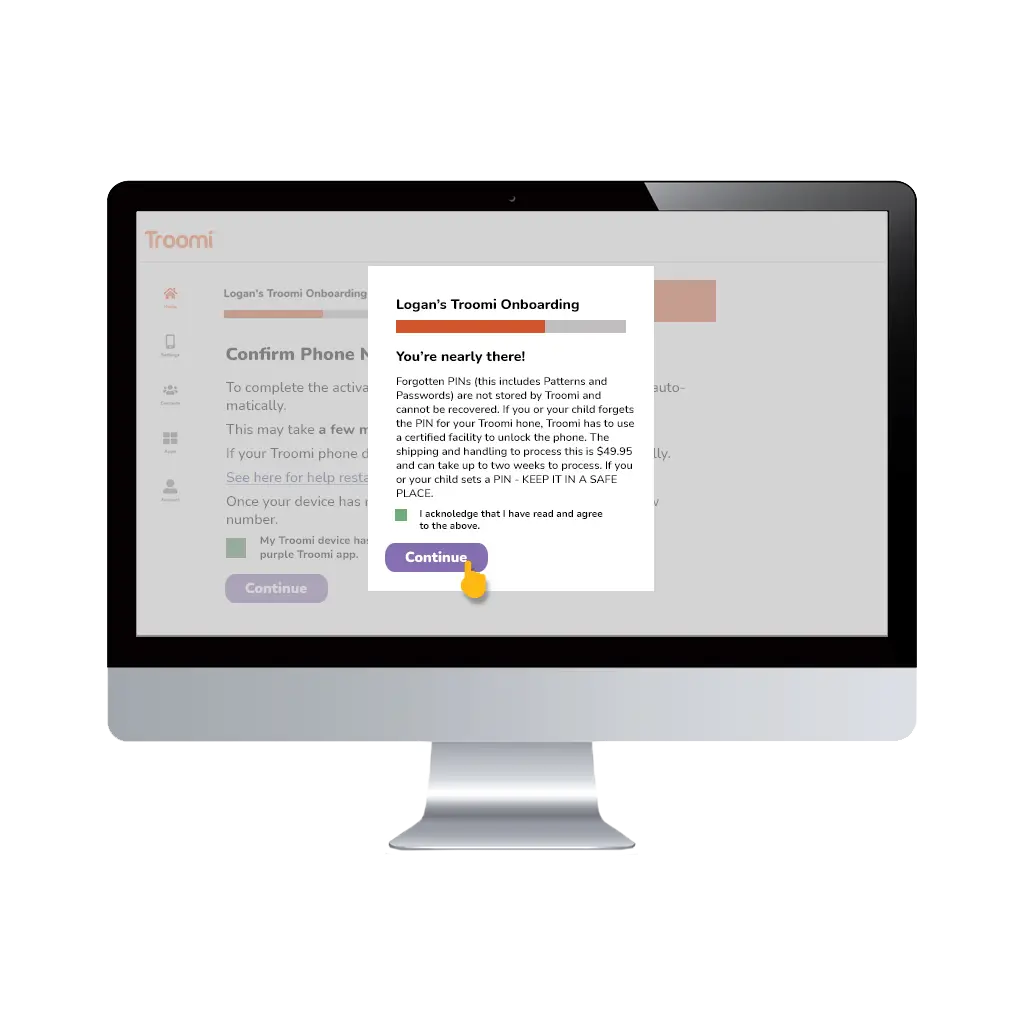
Step 8: Acknowledge your understanding of setting a PIN.
Children can set their own phone security PINs, passcodes, passwords, and swipe patterns in order to lock down their device. However, it’s possible for children to forget the numbers they chose. Due to the security software installed on Troomi phones, forgetting this information permanently locks the phone.
There is a $49.95 charge for replacing phones with forgotten PINs. This process can take several weeks! Mark that you acknowledge this and agree to the statement about setting a phone security PIN and select Continue.
Step 9: Complete your onboarding.
Your Troomi device is now ready to use! We suggest adding a contact and making a test call and sending a text. You can add a contact from the Parent Portal or the Dialer app.
In the off chance you can’t make a call or send a text to a contact you’ve added, contact Troomi Support so we can help you resolve this.
If everything is working well, select Finish.
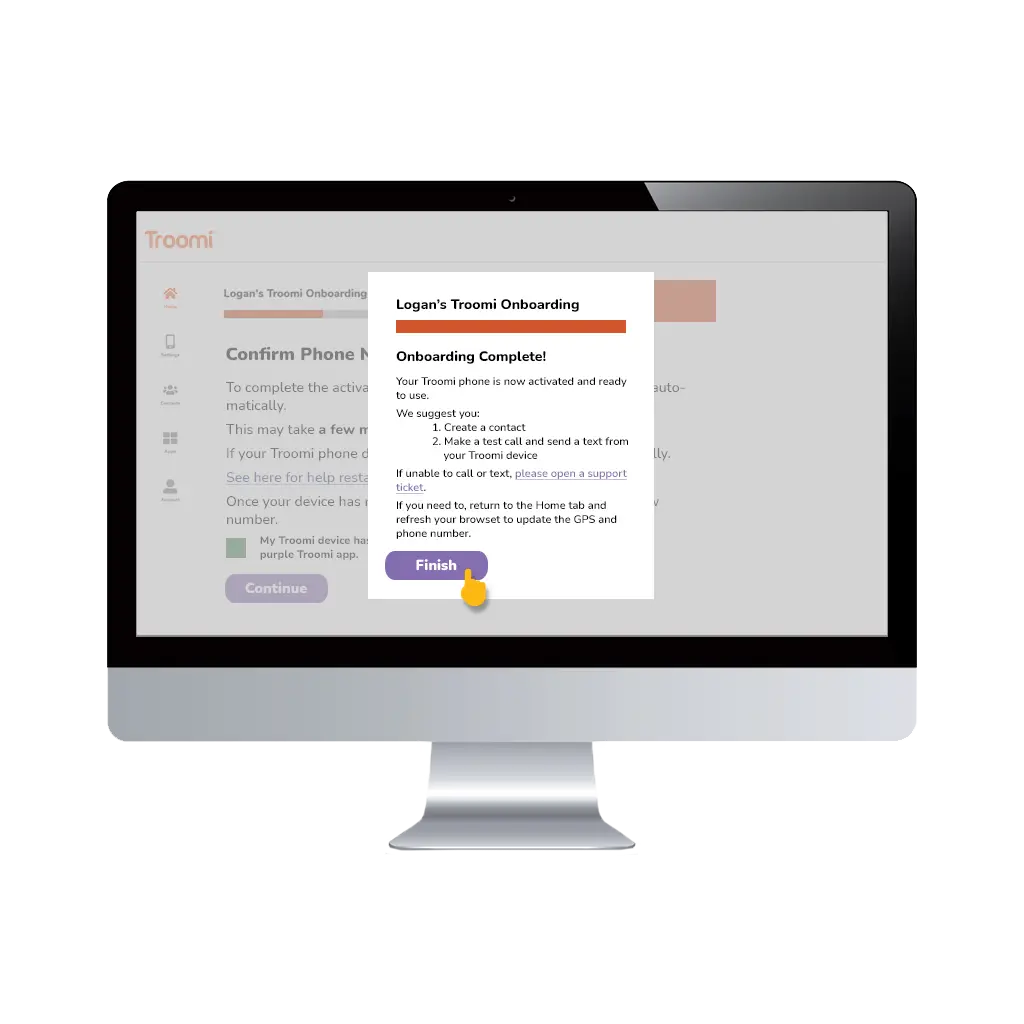
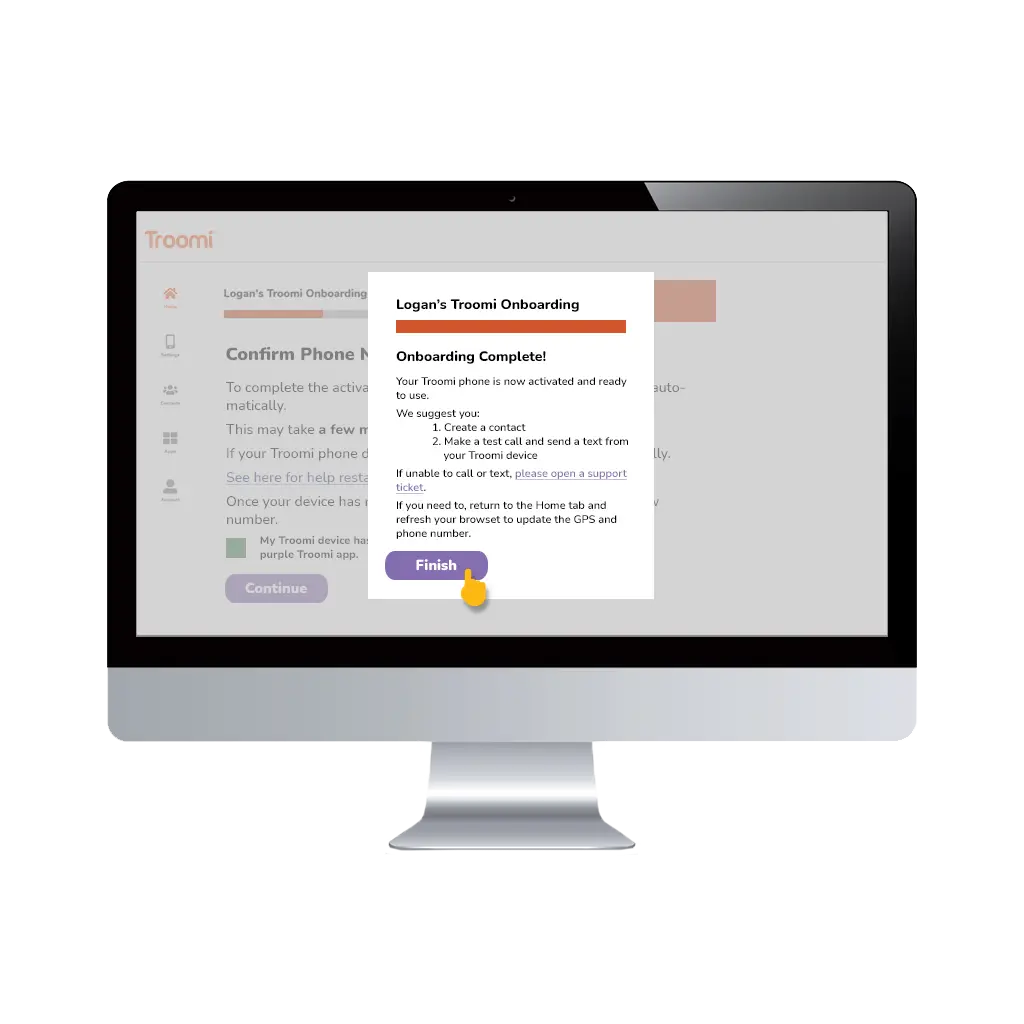
Step 10: Refresh the Parent Portal.
In the Parent Portal, return to the Home tab. Refresh your browser to make sure the GPS location and phone number have updated.
Frequently asked questions
Everything you need to know
Troomi is the safe phone that grows with your child. We provide safety today and prepare kids for the future. Other solutions are so locked down that they quickly become impractical as children’s needs evolve.
Troomi also prevents problems before they happen! With Troomi, prevent problems by keeping kids away from pornography, predators and the dangers of social media to begin with.
Simplify your child’s safe phone with one service that does everything you need. Pay for your safe phone and phone service in one place, with no extra subscriptions required.
You won't be locked into anything, and can cancel at any point. If you cancel, you will not be required to continue payment once the current month is over. No contracts, here! Our service is a simple month-to-month system.
You won't be locked into anything, and can cancel at any point. If you cancel, you will not be required to continue payment once the current month is over. No contracts, here! Our service is a simple month-to-month system.
No monthly contracts! We don’t lock you in because we know you’ll want to stay.
Have confidence with our 30-day, money-back guarantee! Return your device within 30 days of purchase for a refund minus shipping and any applicable repair fees.
You can bring the number with you! We make porting a number into Troomi as painless as possible. We’ll welcome you—and your phone number—with open arms.
During the checkout process, you’ll see an option to port your existing phone number. All you need to do is input your phone number and PIN from your current carrier when prompted—we’ll do the rest!
