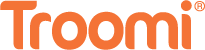So, you’ve decided it’s time to create your child’s first email account. Congratulations! It may not seem like it, but this is a big step in your kiddo’s life. Letting your child manage an online account is a great way to introduce them to technology and give them a necessary sliver of online independence. But how do you create emails for kids under 13? Before we get into that, let’s look at a few reasons why your child might benefit from an email account.
Why Should My Child Get an Email Account?
For kids under 13, an email account may seem unnecessary. After all, they’re not scheduling business meetings or sharing Excel spreadsheets with complex facts and figures like some of us. However, an email is more than just a corporate tool. Here are a few reasons for your child to have an email account:
- Email helps build relationships. When I was younger, I would use my email to send letters to a friend I met at ski lessons. We lived in different cities, but through email we were able to continue building the friendship we had created on the slopes. Email is a great way for kids and teens to stay in contact with faraway friends and loved ones.
- Email lets kids communicate with teachers. Many things in our modern world are getting increasingly technological, and the classroom is no exception. When I was teaching elementary school, we would regularly use email to share questions and concerns with students and their parents. Email gives kids the tools necessary to excel academically through increased communication with teachers and other instructors.
- Email gives kids a sense of independence. The day I got my first email account was a pretty big day for me. Having the ability to send messages and pictures to friends and family helped me feel independent from an early age. Feelings of independence help kids gain confidence and develop a greater sense of self-worth, as VeryWell Family reports.
How Are Gmail Accounts Different for Kids Under 13?
Despite all the benefits of email, it’s intimidating to create an online account for your child. The Internet can be a pretty scary place, and you never know what emails may find their way into your child’s inbox. That’s why I recommend using Gmail. Google accounts operated by kids under 13 are managed with Google Family Link, a cool app that gives you the power to protect your kids from anything shady.
As you make your child’s email through Gmail, you may notice that their account looks a little different than yours. In order to protect your child’s safety and make email more accessible for young minds, Google has different rules for accounts operated by kids under 13, including:
- No ads
- No automatic forwarding
- No experimental features
- No spam emails
Once your child turns 13, they can opt to remove any parental controls that are in place. You’ll get a notification once they do, so have an open conversation with your child about the greater responsibility they’ll have once restrictions are gone. If they’re not ready to handle that responsibility, you can continue using parental controls until they’re 18. Click here to learn more about account supervision.
How Do I Create a Gmail Account for My Child?
There are two ways you can create a Gmail account for your child under 13: on the computer, or through the Google Family Link app. First, let’s look at how to create an account on your computer.
- Open your web browser and navigate to mail.gmail.com.
- On the sign-in page, click the “Create account” button in the bottom left.
- Select “For my child.”
- Enter your child’s account information. This is their first and last name, the email address they would like to use, and a secure password (meaning 8 or more characters with a mix of letters, numbers, and symbols)
- Next, enter your child’s birthdate and gender. Don’t worry, the company won’t use this information for anything nefarious. Google asks for your child’s date of birth so they can protect your kiddo from any age-restricted material.
- Sign into your own Gmail account. Google requires a parent or guardian to help manage a child’s email account until they turn 13, and this step ties your emails together.
- Finally, read through the Parental Consent page. If everything looks acceptable, check the two boxes and click “Accept.”
Now that we know how to create a Gmail account on the computer, how do you do it on the Google Family Link app? Let’s find out!
- Download the Google Family Link app from your mobile phone’s app store.
- Open the Google Family Link app.
- Log in to your Google account.
- It will ask if your child already has a Google account. Tap “No.”
- Follow the instructions on screen to create your child’s account.
- Read through the Parental Consent page, check the two boxes, and click “Accept.”
- When you’re done, a confirmation will show on screen.
Double Down on Security with Troomi
There you have it! It’s easy to create your child’s email account. Just follow these simple steps, and your kiddo will be sending letters to Grandma and Grandpa in no time.
Of course, email isn’t the only way to stay connected. With a smartphone from Troomi Wireless, your child can share memories and stories with family through group texts and phone calls. Troomi phones feature military-grade security and an optional SafeListing feature that work together to double down on your child’s online safety. Click here to learn a little bit more about why a Troomi device should be your child’s next phone.
Once your kiddo’s email is up and running, come back and browse through the Troomi blog for more parenting tips and tricks.