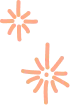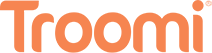Content Filtering More Information-Suggestive
Content Filtering
Troomi’s AI is aware of thousands of Suggestive words, emojis, phrases, symbols, GIFS, pictures, and videos that may not be suitable for your Child, Tween, or Teen. The good news is that Troomi empowers parents to set Suggestive Filter Preferences for each individual child. Troomi’s AI automatically filters out adult-rated nudity, violence/gore, and suggestive/sexual content before you choose your filter settings. Troomi also actively flags any content that might indicate a child is at risk of being harmed or doing self-harm regardless of a parent’s settings.
Settings
To help you set your filters appropriately for each child, the filter slider is labeled Child, Tween, and Teen. Based on where you place the Suggestive Filter Slider and how you have your settings configured, the AI will Flag content that is inappropriate. Your Blurring and Notification Preference settings will determine if flagged content is blurred in your child’s incoming/outgoing texts and if and when you want to be notified when content is flagged.
Example
If your Suggestive Filter Slider is near “Tween,” and you have Blurring turned ON and Flagged Content Email Notifications set to “Once a Day,”
What your child will see on the phone
Your tween’s friend sends a text that says, “Look at the hooters on this chick! [pictures of chick with exposed breasts]. Your tween would see, “Look at the (***) on this chic! [image of hooters blurred].
What you will see in the Parent Portal
You would see, “Look at the hooters on this chic! [image].
Suggestions
Having the shared image and seeing what was flagged enables you to converse with the tween about sharing inappropriate content. While viewing what your child sends/receives in their texts, you will have an opportunity to coach the Troomi AI on whether you agree with its flagging and rating of content for your child.