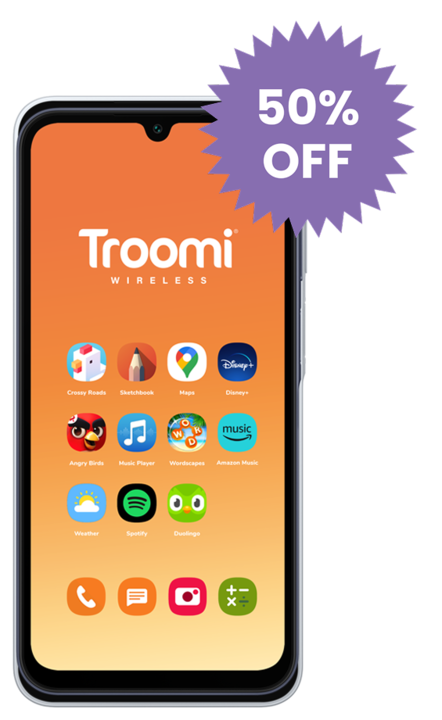There’s nothing better than kicking back, popping in your earbuds, and listening to your favorite tunes. Music is a big part of our lives, and it’s a big part of our kids’ lives, too. But it can be tricky deciding how your child should listen to their music. Nowadays, most kids stream music from their smartphones, and since Walkmans are out of style (not to mention out of production), smartphones might seem like your best option. Luckily with Troomi, your child can still enjoy all their music while still staying safe.
So let’s check out how exactly to add music to your child’s Troomi phone!
Step One: Choose How Your Child Will Play Music
Choose what app your child will use to play music on their Troomi device. Troomi offers several options including Spotify, Spotify Kids, Apple Music, iHeartRadio, and a regular music player, with more apps added all the time. If your child uses one of the streaming services listed above, all they need to do to start listening is download the app and sign in. If your child would like to load music to the generic player on their Troomi devices, they’ll have to follow a few more steps.
Step Two: Load Your Child’s Music onto A Computer or SD Card
In order to transfer your child’s music to their Troomi device, you will need to load the music onto a computer or an SD card. If your child wants to transfer their music from a previous smartphone, it may be easiest to insert an SD card into the previous phone, transfer the music onto it, and then insert the SD card into the Troomi phone.
You can find the SD card slot where you insert the SIM card for your phone:
Once the SD card is inserted, you can transfer the previous phone’s data to the card by selecting “External Storage Transfer.”
If, however, you don’t have an SD card, you can transfer the music to your computer by simply plugging in the previous phone to the computer through the computer’s USB port.
Once your phone is connected, open the files on your computer and select your device:
Then, find the music files you would like to transfer.
And finally, drag the file to the desired location on your computer.
Step Three: Add Your Child’s Music to Their Phone
Now that you’ve loaded the music onto your computer, all you have to do is plug your child’s Troomi device in, find the music files, and drag them to your child’s phone.
Step Four: Start Listening!
Once you’ve moved the desired files to your child’s phone, you will be able to access them through the phone’s files. Now, all you have to do is download the Music Player from the Troomi app store, and your child will be able to listen to their music, create playlists, and mark their favorite songs.
Troomi is committed to providing your child with a smartphone that’s not only safe, but functional and enjoyable. As your child grows and matures, Troomi grows with them. With Troomi, your child can learn healthy tech habits that will support them throughout the rest of their lives. So whether your child is using their phone to jam out to their favorite songs or to help them write a research paper, you can rest assured that with Troomi, your child’s safety and future are in good hands.