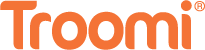With the increasing prevalence of streaming services in our daily lives, children’s access to media content has never been easier—or more concerning for parents. Peacock, NBCUniversal’s streaming platform, not only offers a vast range of entertainment options from classic movies and current TV shows to original series, but it also understands the importance of providing a safe viewing environment for younger audience members. This blog post is tailored for parents, tech-savvy families, and advocates for online safety, detailing how to utilize Peacock parental controls features to ensure a worry-free streaming experience.
The Need for Parental Controls
In today’s digital age, parental controls are not just a luxury—they are a necessity. With content that ranges widely in ratings and suitability, these controls empower parents to protect their children from inappropriate material and foster a family-friendly viewing experience. Peacock provides such measures, giving parents peace of mind while allowing their kids to explore and enjoy age-appropriate content.
Step-by-Step Guide to Setting Up Parental Controls on Peacock
Step 1: Create a Peacock Profile for Your Child
The first step in enabling parental controls is to set up a dedicated profile for your child. Here’s how:
- Open the Peacock app and select the ‘Profiles’ icon in the top right corner.
- Click on ‘Add a New Profile’.
- Enter your child’s name or a nickname and select ‘Kids Profile’—this automatically restricts content to what is appropriate for kids up to age 12.
Step 2: Managing Content Accessibility
For even tighter control over what your child can watch, you can set a personal content rating level.
- While in your or another adult’s profile, go to the account settings.
- Choose the option related to parental controls. You’ll be prompted to create a 4-digit PIN; this prevents kids from changing their viewing restrictions.
- Select the profile of your child and adjust the content rating level according to your preference, from TV-Y to TV-14 or even specific movie rating levels like G, PG, or PG-13.
Step 3: Monitoring and Adjusting as Needed
Regularly check in on your child’s viewing habits and the controls you’ve set. Growing kids may need adjustments to the restrictions placed on their profile, and routine monitoring ensures they are always viewing content that aligns with your family’s values.
- Varied content availability might mean that new titles added to Peacock could change the type of content accessible within the parental control settings you’ve chosen.
- It’s recommended to periodically review and update the controls, especially to reassess their relevance for your child’s age and maturity levels.
The Benefits of Utilizing Parental Controls
Parental controls offer several benefits:
- Filtered Content: Parental controls act as a filter, only allowing content that matches the set restrictions to be accessible, which means your kids can’t stumble upon something they shouldn’t be watching.
- Customized Viewing Experience: Profiles can be tailored so that each child has a suitable viewing experience based on their age and what you deem appropriate.
- Peace of Mind: Knowing that your children are consuming safe content appropriate for their age group keeps worries at bay and allows parents to feel comfortable with their children using Peacock, even unsupervised.
Conclusion
Peacock’s parental controls play a pivotal role in creating a safer digital environment for children. By allowing parents to exert influence over the platform’s content offerings, Peacock ensures that kids watch shows aligning with family values. These controls provide a sense of security, fostering a positive viewing experience for the entire family.
While parental controls are a powerful tool, open communication with children about their content choices remains equally vital. Engaging in discussions, understanding their perspectives, and educating them on setting boundaries contribute to cultivating responsible media consumption habits for a lifetime.
To enhance your family’s digital safety measures, consider Troomi Wireless—a secure smartphone for kids with parental controls. Troomi offers access to approved KidSmart® Apps like Disney+ and YouTube Kids, providing a safe space for learning and entertainment. By integrating Peacock’s parental controls with Troomi’s curated content options, you create a comprehensive approach to ensuring a secure and controlled digital experience for your children.
Interested in learning more? Click here