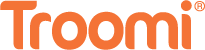With an abundance of streaming content available, it’s important for parents to ensure that children are only accessing age-appropriate material. Amazon Prime Video offers a plethora of movies and TV shows that cater to a wide audience, including young viewers. The platform’s parental controls are a vital feature for parents who wish to keep their kids safe from inappropriate content. Here’s a straightforward guide on how you can set up Amazon Prime’s parental controls.
Step-by-Step Guide to Setting Up Amazon Prime Parental Controls
Step 1: Access Your Amazon Prime Account
- Firstly, log in to your Amazon account and go to the Prime Video section. Ensure that you are using the main account holder’s credentials as only the primary account has the ability to set these controls.
Step 2: Navigate to Settings
- Second, Go to the ‘Settings’ area of Amazon Prime Video. This can be found in the menu bar at the top of the screen, typically under “Account & Settings”.
Step 3: Select the ‘Parental Controls’ Option
- Third, Click on ‘Parental Controls’ which will allow you to create a Prime Video PIN. This PIN is essential for restricting access to content based on age rating.
Step 4: Create a Prime Video PIN
- Next, Create a four-digit PIN that will be easy for you to remember but hard for your kids to guess. Once you’ve entered and confirmed your PIN, it will be required when attempting to play back any restricted content.
Step 5: Customize Viewing Restrictions
- Then, Set viewing restrictions by selecting the age level for content that requires a PIN to watch. Amazon categorizes content based on different age groups, and you can choose which ones require the PIN based on the maturity level you deem appropriate for your children.
Step 6: Apply Controls to Devices
- Next, Manage your devices to decide where these parental controls apply. You can select all devices, or customize the settings individually for each device connected to your Prime account.
Step 7: Finally Save Your Settings To Preserve Amazon Prime Parental Controls
- Finally, After you’ve made and verified your selections, click ‘Save’ to ensure all your preferences are set.
Additional Tips for Parents
- Regularly update your PIN, especially if you believe your children may have come to know what it is.
- Discuss with your children the importance of responsible watching and respecting the boundaries you’ve set.
- Keep an open dialogue and monitor what your children watch when they do have screen time.
- Take advantage of child profiles which can customize content specifically tailored for children.
Conclusion
Following these straightforward steps ensures that your child’s Amazon Prime Video viewing experience remains safe and age-appropriate. While parental controls play a vital role, fostering a healthy relationship with media involves active engagement and ongoing conversation. Utilize technology as a tool for responsible education and entertainment, emphasizing its positive impact on your child’s development.
For a comprehensive approach to your child’s digital experience, consider Troomi Wireless—a secure smartphone for kids with parental controls. Troomi grants access to approved KidSmart® Apps such as Disney+ and YouTube Kids, providing a safe space for both learning and entertainment. By combining Amazon Prime Video’s parental controls with Troomi’s curated content options, you establish a well-rounded and secure digital environment that aligns with responsible and age-appropriate media consumption for your children.
Interested in learning more? Click here