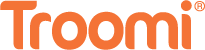The other day I decided to put down my phone and check out a new ramen restaurant. I arrived at the restaurant and sat down in a booth, thrilled at the prospect of feasting on a steaming bowl of tonkotsu pork. When I asked for a menu, the waitress pointed at a piece of paper with black and white squares taped to the table—a QR code. Due to the pandemic, the restaurant had discontinued using paper menus! Instead, she asked me to scan the QR code with my phone in order to see the digital menu.
If you’ve gone out to a restaurant in these post-pandemic times, I’m sure you’ve had to deal with QR codes. And if you’ve gone this long without using one, that QR code drought likely won’t last long! In fact, QR codes are only gaining more popularity and visibility as time progresses. But what does QR code mean, and how do you read QR codes?
What is a QR code?
Firstly, what does QR code stand for? In this context, QR means quick response code.
QR codes were developed in 1994 by Denso Wave, a Japanese company that specializes in car parts. The codes were originally used to keep track of manufactured vehicles. Since then, QR codes have been adopted by a myriad of companies to assist with product tracking and marketing, among other things. If you’re interested in the history of QR codes, check out this article by the Japanese news site, Nippon, to learn more!
For those of us who don’t work at Japanese car companies, however, QR codes help us connect to websites and PDFs in the blink of an eye. All you have to do is point your smartphone’s camera at the code, and your phone does the rest.
How do you use QR codes?
Now that you know what QR codes are, your next question is likely, “How do I scan a QR code with my phone?” Despite how complex QR codes may look, scanning them is really easy!
If you use an iPhone running iOS 11 or later, simply open your camera app and point it at the code. Once your camera recognizes the QR code, a notification will pop up that features a link. Tap on this link and your phone will direct you to the proper website.
If you’re an Android user whose operating system is Android 9 or later, it’s the same process—just open your camera and point it at the QR code. Make sure to hold your phone steady so your camera can recognize it! Once it does, a notification will show up that links you to the correct website.
If your phone isn’t updated to the specified operating systems, you need to download a QR code reader app. They can be found in the Apple App Store or the Google Play shop, depending on what type of phone you have. Once you’ve downloaded the app, it’s the same process: point your phone camera at the code and wait.
The best way to learn is to try it yourself, so go ahead and give it a shot! This QR code will direct you to the front page of Wikipedia, an online encyclopedia that features a wealth of information.
Are there any risks associated with QR codes?
Like all things relating to your smartphone, there are inherent risks to be aware of.
Before you scan any QR code, make sure that you know where it came from and which website it will direct you to. I have a rule of thumb: if it smells phishy, don’t reel it in!
Unknown QR codes can direct you to dangerous websites with malicious software that may be used to gain access to your private information. While these instances are few and far between, it doesn’t hurt to remain cautious.
If you’re worried about QR codes, try Toomi! Troomi protects your children against these potentially compromising situations by giving you the reins. With our domain SafeListing™ functionality, you decide which websites your children can access on their smartphone—and which they can’t. Click here to learn more!
The more you know!
QR codes can be a great way to quickly access information. In some situations, like at restaurants, scanning a QR code may even be a requirement! That’s no problem though, because you now have the knowledge necessary to scan these futuristic codes. Don’t forget to be cautious, and happy scanning!