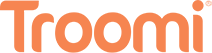YouTube is pretty common in many households. We share funny videos, watch history lessons, or discover how to fix our sink. Kids watch YouTube as well, and they watch it how we watch tv. There are tv shows, music videos, and entertainment all over for kids. Unfortunately, there is also a lot of dangerous content without many child restrictions on YouTube as well. In order to keep kids safe, Google created a version of YouTube for young children called YouTube Kids. While it has more safety features than regular YouTube, let’s look at how their features actually work and some of the potential dangers.
Automated Filtering
What is Automated Filtering? For Google, and YouTube specifically, Automated Filtering is an algorithm that looks at aspects of the video, including the thumbnail (cover image of the video), audio, and visual to decide if a video is family friendly or not.
For example, if a video has violence or inappropriate language, the video would be flagged as “not family friendly” and the video wouldn’t appear in YouTube Kids. YouTube has stated that too many videos are uploaded for them to be reviewed one by one by human eyes ergo Automated Filtering. Unfortunately, these filters can still miss content, letting some unsettling things slip through the cracks.
Advertisements
Some parents, like you, are trying to protect their children from targeted ads. While COPPA laws are designed to keep kids safe from their information being collected for targeted ads, YouTube still has advertising aimed at children. Toys and food brands have channels of their own, which can even bypass ad blockers or YouTube’s own premium service.
Negative Influences
YouTube is a place where users can create and post content for others to enjoy. Those creators can amass large followers until they are what is known as an Influencer. While there are some really wonderful, positive Influencers who are using their platform to do good, there are also those who neglect to use their influence in a positive way. Children may look up to these Influencers and follow their negative example. For more information, check out this Troomi article on Influencers.
Dangerous Content
YouTube is first and foremost a video publishing site. Anyone with an account has the ability to post any kind of video they want. Their use of automated filters and algorithms isn’t perfect. Some parents have found some truly heinous things while on YouTube. While YouTube has community guidelines and terms and policies in place, bad actors can ignore these guidelines or walk the edge and post content that can be deceptively dangerous for kids to view.
How to Protect Children on YouTube
So what can you do as a parent to protect your child on YouTube?
YouTube Kids has specific features designed to keep your kid safe while using it. Because it’s designed for young children, it has more safety measures in place than regular YouTube. Let’s look at some of those features.
Designed for Kids
YouTube Kids is specifically made for kids, filling it with videos for kids. These include nursery rhymes, cartoons, education, and more.
Age Filtering
Part of YouTube Kids’ automated filter includes filtering content by age. While they don’t allow you to filter by type of content, they do qualify it based on maturity. These settings can be changed by the parent’s account as the kids grow.
Block Channels or Videos
Another feature is their ability to block certain videos, channels, or playlists. While YouTube Kids doesn’t allow you to block certain types of videos all at once, you can block the kinds you don’t like when you or your child sees them.
View History
You can click on your child’s profile and review the videos they’ve watched in their watch history. If you see anything concerning, talk calmly with your kid and block the channel or video so it doesn’t show up for your child to watch again.
Securing Parental Features
YouTube Kids has a security feature to keep settings and account details from being changed by your kid. They secure the settings by requiring you to answer multiplication questions too difficult for young kids to answer but easy enough to do at a glance. While this feature will work for really young kids, if your kid is older or very good at math, be warned that they can access the settings, potentially changing them.
Categories
YouTube Kids includes a search feature that can be turned off and on at your discretion. Their main page features specific categories that videos can fall under: recommended, camp, shows, music, explore, and gaming, but the names of these categories change all the time. What they contain stays mostly the same. There are educational videos, tv shows, music videos (including some ‘earworm’ nursery rhymes so be careful), and gameplay videos. The recommended category changes depending on subscriptions and watch history.
No Comments
Another feature that works to keep kids safe on YouTube is their lack of comments under videos. Comments are a place where language and content can’t be guaranteed to be safe because of user input.
YouTube Without Using YouTube Kids
Now that you know the features built into YouTube Kids, you might also start to see some of the drawbacks. One large feature being that it really is Youtube for young children, designed for kids ages 4-12. While 13 year olds can create a full YouTube account, that opens up even more of the site.
While you can adjust the settings on your account for more and more safety, remember that most of that accessibility is not available for browsers. If you can’t find these features described below under your settings, try again through the app or reach out to YouTube. They have some great tools. Let’s look at ways to keep kids safe on the regular YouTube site.
Categories
YouTube has thought about how kids will move on from YouTube Kids and onto the rest of YouTube. Because of this, they’ve added some Child restrictions on YouTube and quantified their content into three categories. These categories can be controlled from your parent account.
Explore
YouTube considers their Explore category of YouTube to be their next step for kids. It’s content is for kids 9+.
Explore More
Their Explore More category is designed for kids 13+. As a parent, you can decide to give your kid access to this category if you feel they’re ready.
“The Rest of YouTube”
Their last category opens up YouTube without restrictions. There are no more filters (beyond restricted mode) and it’s designed for 18+. Remember, anyone can post at any time on YouTube and their filters don’t catch everything.
Restricted Mode
Restricted Mode can be turned on and off through the YouTube settings. While it filters out content that can be mature, it’s still an automated filter that can’t be guaranteed to work.
Because of how YouTube’s algorithms are connected with their advertisements and monetization for creators (YouTubes term for individuals who upload videos on their site), many creators have found loopholes to get around age restrictions. They will continue to use language with light censoring to get around the algorithm’s detection. Make sure to watch and be aware of what your child is consuming online. There are bad influences and Influencers out there.
Playlists
Some parents have recommended creating playlists of videos they’ve prescreened to be safe. This would require you as a parent to watch what your kids watch first, which could be ideal so you know the kind of content they are consuming.
Watchtime Restrictions
Youtube can also limit kid’s or your’s watchtime. With their setting called “Remind me to take a break,” you can set a timer that will notify you when a certain amount of time has passed. While this is not a true restriction, turning off the app or stopping the video playing, it is a useful reminder tool, but not more than that. You can dismiss the reminder and keep watching with a tap of a button.
YouTube Premium
YouTube Premium allows you to block ads, download videos for offline viewing, and listen to music in the background of the app. While it does have a monthly cost, some parents have subscribed to block advertising.
Educate
A lot of videos and media online is going to go before your kids eyes whether you have the chance to vet it personally or not. It’s important to talk to your kids about what’s safe to view online and your own beliefs as to why those are safe or not. Make sure they feel safe coming to talk to you about anything they’ve seen if it makes them uncomfortable.
Alternatives
YouTube isn’t the only app or platform for viewing children’s content. PBS Kids, Nick Jr., and more are all available for safe viewing experiences for kids.
Remember, all of these settings, apps, and videos can have a big impact on your child’s mental health and safety. Be aware of the media your child consumes, even if it’s nursery rhymes on YouTube. And help teach your child how to be safe with tech with a Troomi phone. Troomi phones have no social media and any apps are first vetted by our team of safety experts and then selected by you, the parent. Check out Troomi and see how they can help.