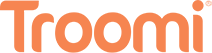In our hyper-connected, digital age, parenting extends beyond the physical world. With kids wielding smartphones at an increasingly younger age, the responsibility of nurturing their online presence looms larger than ever. The iPhone, a staple in many households, presents a suite of options for parents looking to uphold digital safety and cultivate a healthy tech balance. Welcome to the complete guide on setting up iPhone parental controls. Whether it’s restraining app downloads or monitoring screen time, we’ll walk you through every step to ensure that your children are thriving in the digital realm without succumbing to its pitfalls.
The Need for Digital Vigilance in Modern Parenting
The allure of the digital playground is hard to resist. It’s where our children learn, interact, and play. Yet, with the countless hours that they spend online, the risk of exposure to inappropriate content, over-dependency on devices, and even online predators is a real concern for parents. This is not about stifling exploration; it’s about granting it in a safe and constructive environment.
In this post, we cut through the jargon to demystify the iPhone’s parental control settings. Whether you’re a first-time iPhone user or a seasoned iConnoisseur, our comprehensive guide will help you set up a system that works for your family. After all, cybersecurity and digital wellness are not just buzzwords; they’re critical components of modern-day parenting.
Getting Started with iPhone Parental Controls
Before we jump into the technicalities, it’s crucial to lay the groundwork for responsible digital stewardship. These conversations may not be the most comfortable, but they are essential. Begin ‘tech talks’ early on, discussing why certain limitations are in place and empathizing with your child’s desire for technology amidst their daily lives.
Once you’ve established those key communication points, it’s time to move on to practical implementation. Here’s a step-by-step guide on how to set up parental controls on your iPhone:
Step 1: Creating a Child Account
For true control, it’s best to create a separate user account on your iPhone for your child. To do this, you’ll need to set up Family Sharing, a feature that allows you to share purchases and subscriptions with up to six family members.
- Go to Settings > [your name] > Family Sharing.
- Tap Add Family Member, then select Create a Child Account.
- Follow the onscreen instructions to set up the Child Account, ensuring that you have ‘Ask to Buy’ turned on under Purchase Sharing.
Step 2: Configuring Screen Time
Apple’s Screen Time is a robust tool that gives you a comprehensive report of the time spent on your iPhone. It also allows you to set time limits for specific apps or app categories.
- Open Settings and tap on Screen Time.
- Tap on your child’s name to set up Downtime, App Limits, or to create a passcode for specific features.
- Enable Share Across Devices to keep track of screen time used on other devices as well.
Step 3: Restricting Content and Privacy
You have the autonomy to restrict explicit content, such as music and websites, based on your child’s age.
- Navigate to Settings > Screen Time > Content & Privacy Restrictions.
- Tap on Content Restrictions to set the appropriate age limits for music, movies, apps, and more.
- Under Allowed Apps, disable any apps you don’t want your child to access.
Step 4: Managing Purchases and Downloads
With Family Sharing, you can oversee what your children download and purchase.
- Go to Settings > [your name] > Family Sharing.
- Tap on your child’s name, then select Ask to Buy. This ensures that you get a notification to approve or deny any purchases your child attempts.
Step 5: Locating Your Child’s Device
Lastly, the Find My app is an indispensable tool for keeping an eye on the whereabouts of your child’s iPhone.
- Turn on Location Services for the Find My app on your child’s device.
- Open the Find My app, select your child’s device, and you can view its location in real-time.
With these steps completed, you will have a granular level of control over your child’s iPhone usage.
Tailoring Controls for Different Ages
One of the triumphs of iPhone parental controls is their versatility. They can be fine-tuned to suit the individual needs of children at various developmental stages. Here’s how you might approach control settings for children of different ages:
Preschoolers
For young children, simplicity is key. Focus on setting app time limits and protective content filters. Ensure that your child’s interaction with the iPhone is primarily educational or child-friendly entertainment.
Elementary School Kids
With older kids, it’s time to introduce the concept of earning screen time through chores or good behavior. Encourage the use of downtime to allow for quiet periods, promoting rest and offline play.
Middle School and Beyond
Teenagers require a more nuanced approach. Engage in conversations about digital health and be open to adjusting controls based on a track record of responsible usage. This is a period of guiding and trusting, so be prepared to gradually ease up on restrictions as your teen demonstrates growing maturity.
Supplementing Controls with Education
While parental controls are an effective tool, they’re not a substitute for education. Teach your children about online safety and the importance of balance. Here are a few strategies to complement your technical measures:
Family Tech Agreements
Work together to create a family tech agreement that outlines when and how devices should be used. All family members, including parents, should be held to these standards.
Ongoing Conversations
The digital landscape is constantly evolving, as is your child’s understanding of it. Keep the lines of dialogue open, discussing new apps, trends, and experiences they might encounter.
Model Good Behavior
Children learn more from what you do than what you say. Practice good digital habits in your own life, demonstrating that technology can be a tool for connection and learning, not a constant distraction.
Overcoming Common Challenges
While the intention may be to tailor a perfect solution, challenges often emerge. Incompatibility with certain apps or resistance from the child may make you second-guess your controls. Here are tips for addressing these obstacles:
- Regularly review and adjust: Make it a point to sit down with your child and review the controls set up on their iPhone. Listen to their feedback and be willing to adjust the settings accordingly.
- Explain the ‘why’: Ensure you communicate the reasons behind the restrictions clearly and help your child understand that they are in place to keep them safe.
- Use technology support resources: Apple provides extensive resources for parents looking to set up parental controls. Don’t hesitate to reach out to Apple Support for assistance.
With a combination of vigilance, communication, and tech-savviness, you can shield your children from the darker corners of the internet while fostering a healthy relationship with technology. Remember, the goal isn’t a lockdown but rather the cultivation of resilient, responsible digital citizens. With this guide, you’re one step closer to achieving that balance.
Conclusion
Navigating the expansive and ever-changing digital landscape with your family requires a proactive approach. This guide equips you with tools and strategies to safeguard your children from potential online risks while fostering their ability to make positive and enriching choices in the vast online universe. Striking the right balance between oversight and freedom allows your children to develop into tech-literate and discerning individuals who can thrive both on and offline. For added support, consider incorporating Troomi phone into your family’s digital journey. Troomi phone provides all essential features of a cell phone without unnecessary extras, ensuring a secure and controlled digital experience for kids and families. With Troomi, you can confidently empower your children to explore the digital world responsibly while maintaining the peace of mind that comes with a safe and streamlined online environment.
Interested in learning more? Click here.