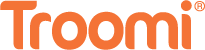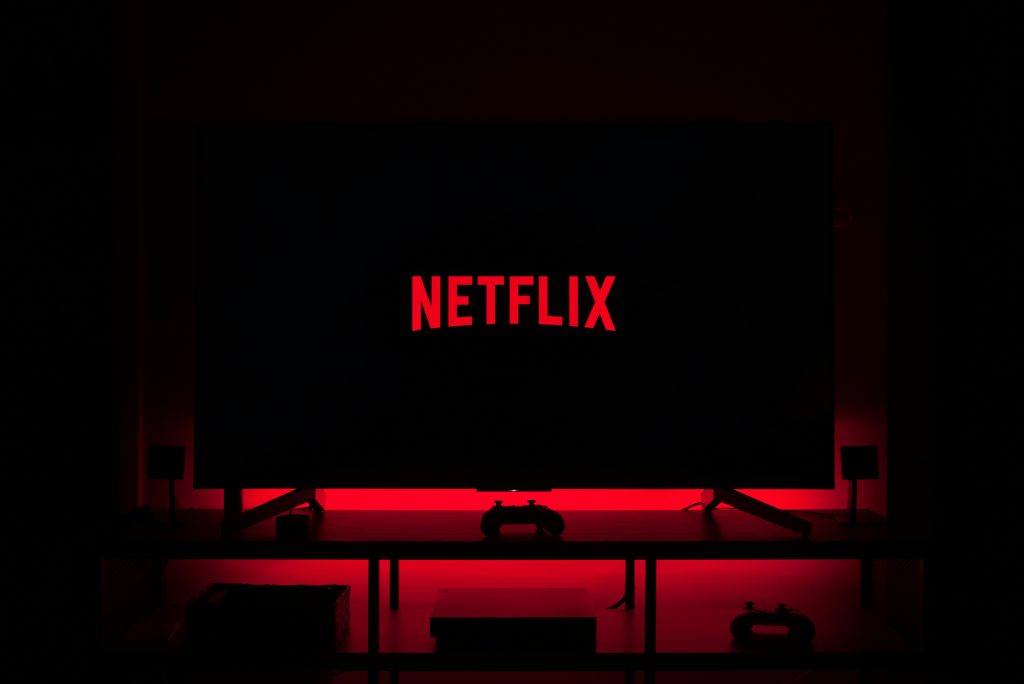
In the digital age, children’s safety and the content they consume online has become an overriding concern for parents worldwide. With streaming services like Netflix offering an ocean of entertainment options, it’s necessary that parents are equipped to steer their children away from inappropriate content. That’s where Netflix Parental Controls come into the picture.
This blog post is crafted to guide parents, tech-savvy families, and digital wellness advocates through the various features and steps to set up Netflix Parental Controls. It’s about taking charge of what your kids watch, without constantly looking over their shoulders. Here, we’ll cover everything from setting up profiles to understanding ratings and managing viewing options.
Setting Up Profiles
Netflix allows you to create up to five profiles per account, which means you can make a separate, tailored profile for each family member.
How to set up a Netflix profile:
- Sign in to your Netflix account.
- Click ‘Add Profile’ at the profile selection screen.
- Name the profile and select ‘Kid?’ if the profile is for a child. This will apply a default restriction to content below a certain maturity level.
Understanding Ratings
Before customizing your parental controls, it’s essential to understand Netflix’s maturity ratings. These ratings vary by region, reflecting the local standards organization (such as the Motion Picture Association of America (MPAA) in the United States).
- Little Kids: Watch TV shows and movies suitable for all ages.
- Older Kids: Watch movies and TV shows suitable for older kids.
- Teens: Watch movies and TV shows suitable for teens.
- Adults: Can watch all movies and TV shows.
Customizing Parental Controls
Netflix’s parental controls give you the ability to restrict content based on maturity levels and to secure profiles with a PIN to prevent kids from accessing them.
To customize restrictions for a profile:
- Go to ‘Account’ from the Netflix menu.
- Click ‘Parental controls’ in the Settings section.
- Enter your Netflix account password.
- You will be prompted to create a 4-digit PIN.
Then, you can select the level of content you want to restrict:
- Set your PIN protection level to restrict viewing of all content above your selected maturity rating level.
- Enter the names of movies or series to restrict specific titles regardless of maturity rating.
Monitoring What Your Kids Watch
With Netflix’s viewing history feature, monitoring what your kids have been watching is straightforward.
- Select your child’s profile.
- Go to ‘Account’, then ‘Profile & Parental Controls’.
- Find ‘Viewing activity’ to see a list of all shows and films watched on that profile.
Considerations for Parents
While these controls are helpful, discussing online safety and expectations about appropriate content can enhance their effectiveness. Encourage an open dialogue about what they watch and explain the reasons for certain restrictions.
Education on digital citizenship and regular check-ins on their online activity can foster trust and responsible media consumption in the long run.
Conclusion
Netflix’s parental controls offer a potent tool for parents seeking to tailor their children’s viewing experiences. This guide aims to empower you in utilizing these features effectively, enabling the creation of a safe and enjoyable Netflix environment for the entire family. It’s essential to recognize that technology is only as beneficial as how we employ it. By incorporating Netflix parental controls alongside open communication and digital content education, parents can find reassurance in having control over their children’s online consumption.
In this ever-evolving technological landscape, staying informed about updates from Netflix and other content providers is crucial to staying ahead in safeguarding your children’s digital presence. As we acknowledge that the world is just a click away, taking these small steps significantly impacts our children’s future digital well-being.
To enhance your efforts, consider Troomi Wireless—a safe smartphone for kids that provides parent-controlled access. Troomi allows kids to explore approved KidSmart® Apps such as Disney+ and YouTube Kids, offering age-appropriate shows. By integrating Troomi into your family’s digital ecosystem, you further ensure a secure and monitored digital experience for your children, fostering a healthy and controlled approach to technology.
Interested in learning more? Click here