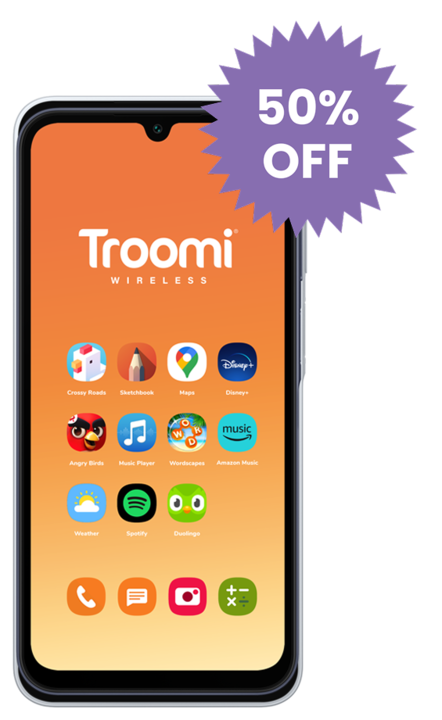Part of having tech in our lives is keeping tech in good repair. Our kids also have tech in their hands and we want those tech devices to last but not carry dirt and germs. So how can we keep our technology clean? Let’s look at how to clean our devices.
Before cleaning, check the manufacturer’s instructions, either on their site or on the box your device came in, for how they recommend cleaning an individual device.
Now, let’s go over the basics.
Phones
Make sure your hands are clean before you start. Turn off your smartphone and unplug it. Using a microfiber cloth and alcohol based disinfectant cleaner (70% isopropyl), gently wipe down the exterior of your phone, avoiding any of the ports or openings. You can also use an anti-bacterial wipe. You can clean the case and accessories the same way. Try to clean your phone at least once a day, and clean your kids’ devices too. Don’t submerge the phone in water or bleach as that will ruin your device. Heavy cleaners can also damage your phone screen or protective coatings.
Here is how Samsung and iPhone recommend you clean your device.
Laptops
Why is it important to maintain the cleanliness of the different computer components? Your computer gets used frequently, and unless you clean it, you might start to notice that it’s performance is being affected, so here are a few tips for cleaning.
Turn off your laptop and make sure it’s unplugged. Using a dry microfiber cloth, wipe down your screen and keyboard area. This will remove fingerprints. For heavier grime, dampen the cloth (some recommend using distilled or filtered water to avoid streaks).
Carefully turn your keyboard upside down and wipe the keys to knock free dust (and potentially food crumbs if you eat at the computer like I do). You can use a can of compressed air to clean between the keys. You can use a damp microfiber cloth or antibacterial wipe to clean the keys.
What happens if you don’t clean your PC? Amongst other things, your computer could overheat. If your fan is starting to overheat or sounds like a jet engine taking off, it might be worth taking a look at cleaning the interior of your laptop. Here is a link that will help.
Also, here is how Apple and HP recommend you clean your laptops. Make sure to check your individual device’s instructions.
Desktop Computers
Desktop computers are very similar to laptops when it comes to cleaning. Clean the screen with a microfiber cloth (optionally damped with filtered or distilled water). Clean your keyboard. Make sure to clean and dust the surfaces of your computer tower and the back of your monitor.
An important, additional step is cleaning your mouse. Unplug your mouse or remove the batteries. Clean with a microfiber or anti-bacterial wipe. Your mousepad might also be needing a clean. You can scrub a plastic or rubber mousepad with soap and water.
For a deeper clean of the interior of a computer tower, check out what HP recommends.
Tablets
Clean your tablet or iPad in a similar way to your smartphone. Make sure the device is unplugged and the power is off.
Watches
Smartwatches have two parts that need cleaning. The screen and the band. Your screen should be cleaned in the same way you clean a laptop or phone screen, but it’s also more delicate. Use a microfiber cloth (some also recommend using a coffee filter) and wipe the screen. If the grime resists, dampen the cloth with distilled or filtered water and try again.
The material of your watch band may change how you should clean it. If you have a leather band, clean it with leather cleaner and conditioner. Here are more tips on cleaning leather. Silicone is the easiest to clean. Still be careful to avoid using heavy cleaners. Dish soap or hand washing soap will work well. Metal chains are trickier to clean but aren’t too difficult. Check out this article by the Loupe (TrueFacet) on tips to clean most any watch band.
TV
Make sure you’ve unplugged and turned off your device. When cleaning a TV, be gentle with your screen. Use a microfiber cloth and wipe away any marks or dust. Be careful not to press too hard. If your TV is freestanding (not mounted to a wall) support it while you clean so you don’t accidentally knock it over. If there are more stubborn markings, you can dampen the cloth or use a screen cleaner. Check with the manufacturer for how they recommend cleaning your individual device.
Don’t forget to clean your remote. Remove the batteries. Turn the remote upside down and tap the remote or press the buttons to dislodge dirt or crumbs. Wipe down with a microfiber cloth or antibacterial wipe. If your buttons are especially gross, you can use an alcohol damp cotton swab to clean around the buttons.
Here is how Samsung and Sony recommend you clean your smart TV.
Learning how to keep your tech devices clean can save you a potential trip to a tech repair shop and even the expense of a new device. So start implementing some of these practices to keep your devices in tip-top shape, and teach your kids to do the same. And don’t forget to let Troomi help you keep the online part of tech “clean” for your kids, too!