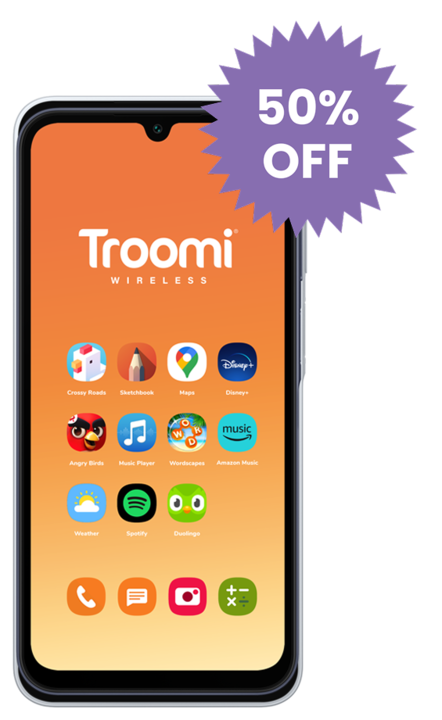We rely on technology for nearly everything in our lives: banking, social connections, shopping, the list goes on. While tech sure does add convenience to our lives, it’s also important to protect your privacy online—especially your child’s privacy.
As your child begins to explore the online world, they’re going to need your help to keep their privacy protected. Check out these five tips to help protect your child’s privacy online.
1. Avoid “Sharenting”
We all have proud parent moments, and it’s always tempting to share those moments with our friends. But before you share that cute picture of your little one’s first steps or your teen’s first date, think twice.
It’s Not Your Information to Share
Remember that even though it’s your child, they are still their own person and they deserve their privacy. If your child is old enough to give consent, make sure you ask them before sharing anything about them online. If they’re too young to understand, think about why and what you’re sharing. Is it something that could potentially embarrass your child someday in the future? And is it really necessary to post? As a teen, you probably would’ve been mortified if your parents posted that embarrassing bathtub photo, so be sure to take your child’s feelings (and future feelings) into consideration. Just like you want to protect your own privacy online, you should also do all you can to protect theirs.
Your Posts Make a Digital Footprint
Your posts might not only embarrass your child down the road, but they start to create a digital footprint for your child. In other words, what you share begins to shape your child’s online identity even before they’ve figured out their identity for themselves. This can not only affect your child’s sense of self but it also puts information online that you can never take back, which might be taken advantage of by cyberbullies later in your child’s life. So be sure to make protecting your child’s privacy online your top priority.
2. Use Secure Connections and Security Software
It’s difficult to protect your child from every online threat, but making sure your connection is secure and using security software is a great place to start.
Avoid Free Unsecured WiFi
As appealing as free WiFi can be, your kids (and you) should avoid connecting to whatever random WiFi they find. Teach them to make sure a network is secure before they try to connect to it. Usually your device will alert you if your connection isn’t secure, or there will be a small exclamation mark next to a network that warns you if the network is unsecure.
Find a Reliable Security Software
Making sure you have good security software is key for helping to protect your child online. Though most software needs to be purchased, they’re worth the price. When you install software like McAfee or AVG on your child’s laptop, they help protect privacy online by ensuring that no hackers are stealing your child’s information and no one is spying on them through the web camera.
3. Be in the Know About Your Child’s Apps
Research Your Child’s Apps
There are countless apps out there to help with all your child’s social, entertainment, and educational needs. Unfortunately, not all of those apps are as safe as they might appear. Ask your child to approach you about apps they want before they download them. This will enable you to protect their privacy online by giving you an opportunity to research the pros and cons of the apps before your child is exposed to any potential dangers.
KidSafe Phones
Troomi phones are great for making sure that your child’s apps are safe and age appropriate. Troomi offers your children a selection of KidSmart Apps™ that have been hand-picked by our experts to ensure that your kids stay safe while on their devices. These apps are not only safe, but they provide your children with the resources they need to learn and grow. With certain parental controls, you can gradually allow your child access to more and more apps and features as they become more mature and responsible. Find out more at Troomi.com.
4. Brush up on the COPPA Laws
Believe it or not, there are laws in place that help protect your child’s privacy online. The Child Online Privacy Protection Act helps you stay in control of what information companies online collect from your child. Take a look at how you can better protect your child on the Federal Trade Protection site.
5. Teach Safe Online Practices
Your child might wonder, “why is online privacy important, anyway?” Help them understand why and how to protect privacy online. Unfortunately, something will always slip through the cracks when it comes to protecting your child online, which is why it’s necessary to teach them safety skills they can use online.
The 24 Hour Rule
It’s always a good idea to encourage your child to let you know if they come across something inappropriate or dangerous on the Internet. Establish a rule in your home to have your child come to you as soon as possible after encountering something dangerous or inappropriate online. This will help your child develop a habit of being alert when they are online, and it will prevent them from potentially getting further involved with something or someone dangerous.
Being Online is Still Real Life
Remind your kids that just because they are behind a screen doesn’t mean what they do doesn’t affect real life. Teach them to avoid saying or doing anything that they wouldn’t say or do in person. By following this practice, your children can avoid getting involved in harmful activities like cyberbullying and sexting.